GPT-4 Meets Finance: Automate Transaction Categorization with Express API
Looking for expert solutions in AI, Web Applications, APIs, or blockchain development?
Request a Free ConsultationAre you a developer looking to add a dash of AI magic to your financial applications? Look no further! In this article, we'll guide you through the process of installing and running a Node.js Express API that harnesses the incredible power of OpenAI's GPT-4 model to categorize financial transactions automatically. With a GitHub repository at your fingertips and the ability to test your shiny new API using Postman, you'll be ready to revolutionize budget categorization for your users in no time. Let's dive into this exciting adventure and make managing finances a breeze!
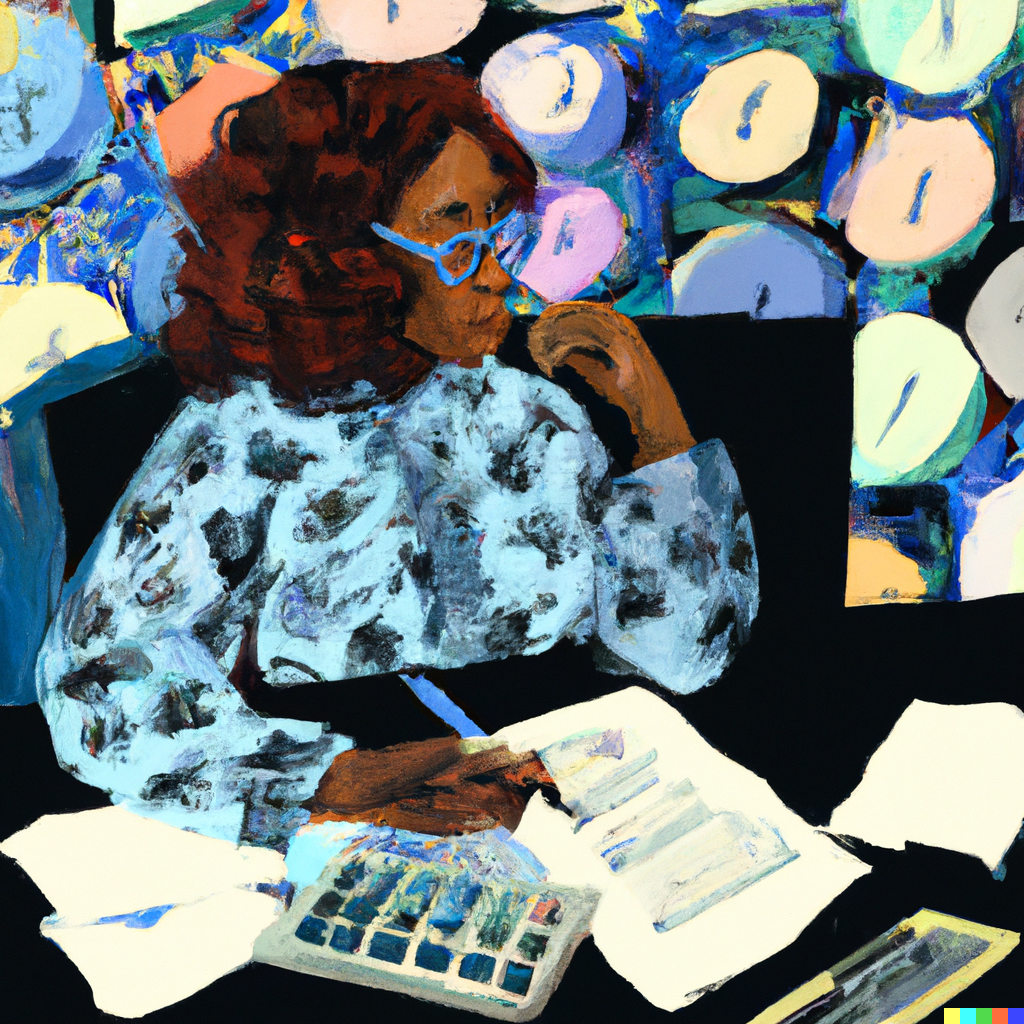
Prerequisites:
Before diving into the installation and setup process, make sure you meet the following prerequisites to ensure a smooth experience:
Basic knowledge of JavaScript and Node.js: Familiarity with JavaScript programming and Node.js will help you understand the code and make necessary modifications if required.
Node.js and npm installed: You'll need Node.js (version 12 or higher) and npm (the Node.js package manager) installed on your local machine. You can download the latest version from the official Node.js website: https://nodejs.org/
Git installed: Git is required to clone the repository. If you don't have it installed, you can download it from the official website: https://git-scm.com/
Postman: To test the API, you will need Postman, a popular API testing tool. Download and install it from the official website: https://www.postman.com/downloads/
OpenAI API key: You'll need an OpenAI API key to access the GPT-4 model. To obtain an API key, you must sign up for an account with OpenAI: https://openai.com/blog/openai-api
Once you have these prerequisites in place, you're all set to begin the installation and setup process.
Step 1: Clone the Git repository
First, you'll need to clone the Git repository to your local machine. Open your terminal (or command prompt on Windows), navigate to your desired directory, and run the following command:
git clone https://github.com/grizzlypeaksoftware/gpt_budget_categorizer.git
This command will create a new folder named gptbudgetcategorizer and copy the necessary files into it.
You can take a look at the repo on github: github repo
Step 2: Install the dependencies
Next, navigate to the newly created directory:
cd gpt_budget_categorizer
Before you can run the application, you need to install its dependencies. Run the following command to install the necessary packages:
npm install
Step 3: Set up the environment variables
You'll need to provide an API key for OpenAI's API. Create a .env file in the root directory of the project and add the following line, replacing yourapikey with your actual OpenAI API key:
OPENAI_API_KEY=your_api_key
Step 4: Run the application
With the dependencies installed and environment variables set up, you can now run the application. Start the server by running:
npm start
You should see a message in the terminal indicating that the server is listening on port 3000 (or another port, if you've configured it differently).
Step 5: Test the API with Postman
Now that the server is running, you can use Postman to test the API. Create a new POST request with the following URL:
http://localhost:3000/categorize
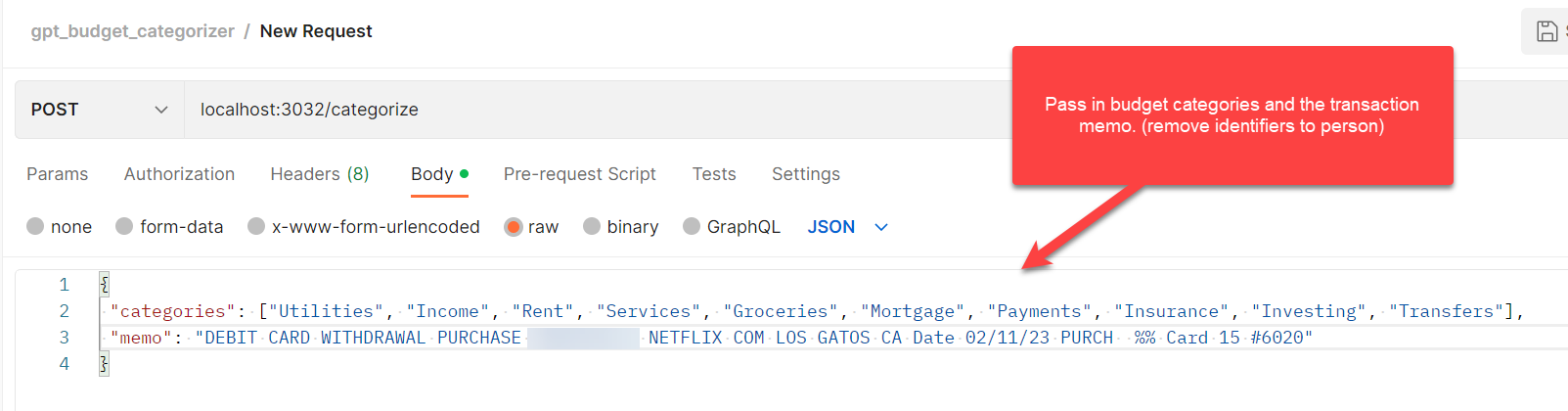
In the "Body" tab, select "raw" and set the content type to "JSON." Then, paste the following JSON data into the request body, adjusting the categories and memo as needed:
{
"categories": ["groceries", "utilities", "entertainment", "transportation"],
"memo": "Transaction: 12345, Description: Electricity bill payment"
}
Send the request, and you should receive a JSON response containing the generated budget category for the transaction:
{
"category": "utilities"
}
Conclusion:
In this article, we have shown you how to install and run a Node.js Express API that uses GPT-4 to automatically categorize financial transactions. You can now use this API to process and categorize transactions in your applications, making your budget management tasks more efficient and accurate.
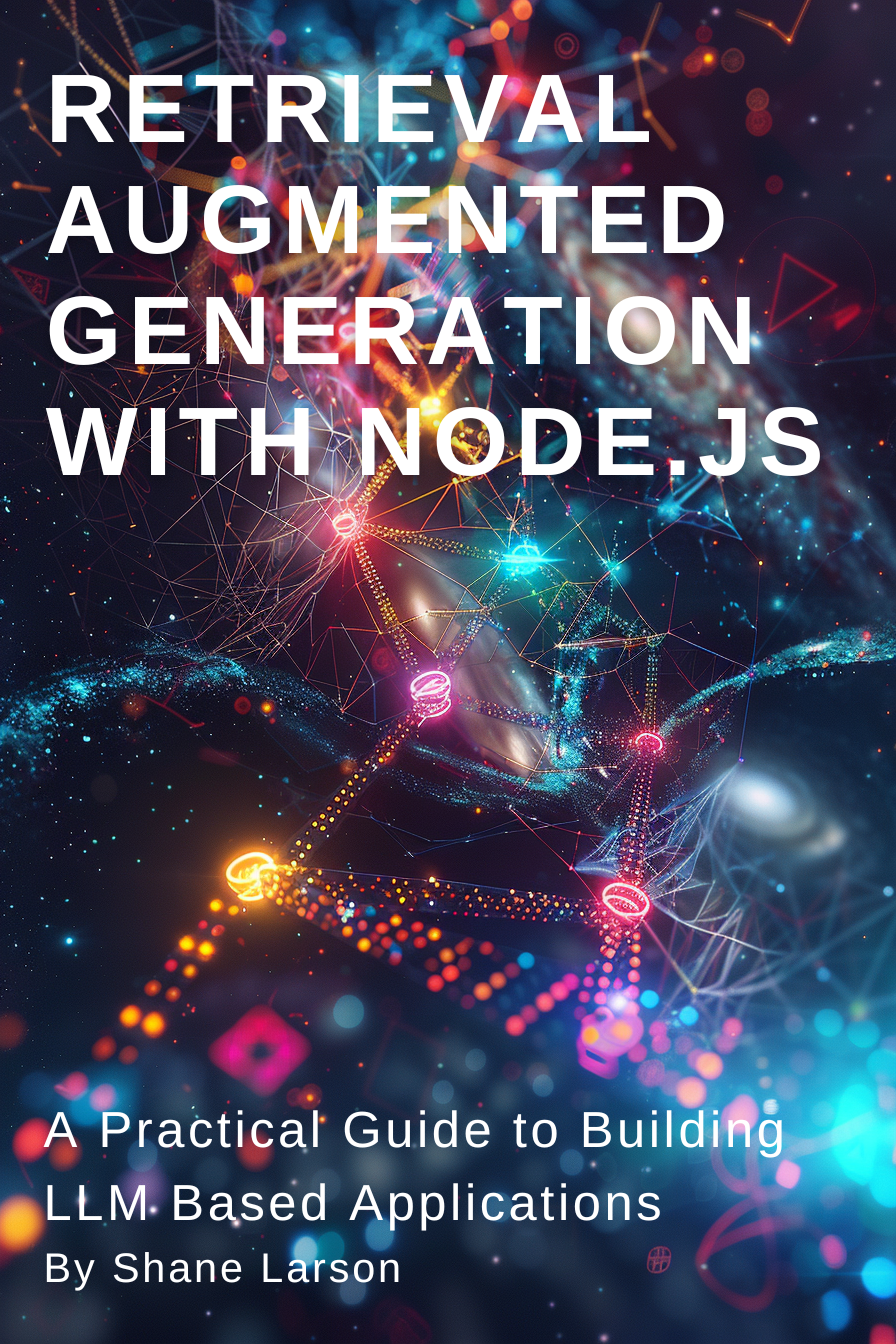
Retrieval Augmented Generation with Node.js: A Practical Guide to Building LLM Based Applications
"Unlock the power of AI-driven applications with RAG techniques in Node.js, from foundational concepts to advanced implementations of Large Language Models."
Get the Kindle Edition
Designing Solutions Architecture for Enterprise Integration: A Comprehensive Guide
"This comprehensive guide dives into enterprise integration complexities, offering actionable insights for scalable, robust solutions. Align strategies with business goals and future-proof your digital infrastructure."
Get the Kindle EditionWe create solutions using APIs and AI to advance financial security in the world. If you need help in your organization, contact us!
Cutting-Edge Software Solutions for a Smarter Tomorrow
Grizzly Peak Software specializes in building AI-driven applications, custom APIs, and advanced chatbot automations. We also provide expert solutions in web3, cryptocurrency, and blockchain development. With years of experience, we deliver impactful innovations for the finance and banking industry.
- AI-Powered Applications
- Chatbot Automation
- Web3 Integrations
- Smart Contract Development
- API Development and Architecture
Ready to bring cutting-edge technology to your business? Let us help you lead the way.
Request a Consultation Now